From time to time you need to update MCS gold images so that the VDA’s using them can introduce a new application, patches, and so on. The process is really as simple as it can be.
Ensure you have made changes to your gold image and shut the machine down. Then, within the Studio console, highlight the Machine Catalog you wish to update and click Update Machines.
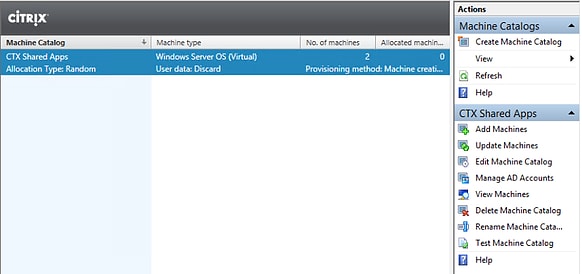
Select the master image from the list. It is advised to create a snapshot after every gold image change in the event you need to perform a rollback. Click Next.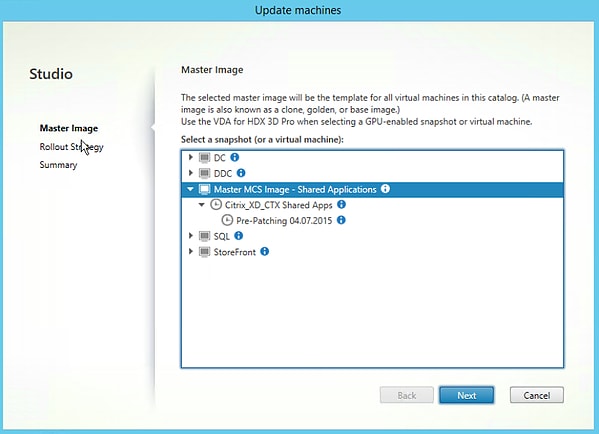
If you happen to have VMs in different Delivery Groups the wizard will inform you on how many machines from each Delivery Group will be affected by this update.
Since all my machines are in one Delivery Group this message does not appear and instead the Rollout Strategy screen appears. Select how you would like to publish the update. I am selecting On next shutdown (not right now) so I can manually restart the machines. You also have the option to notify users and immediately update the VMs.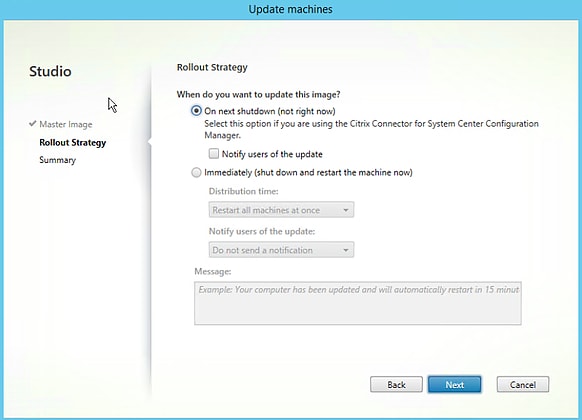
Review the summary and click Finish.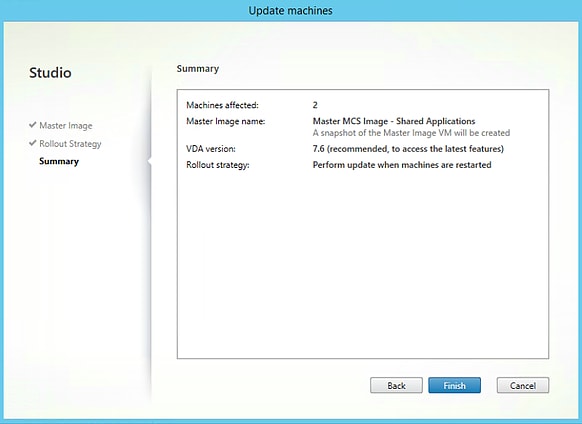
Back over at the Machine Catalogs view a green progress bar shows the update progress. If you hover over the Machine Catalog it will inform you of the current running task. In this instance the master image is currently copying to each machine that will be updated.![]() Eventually the green progress bar will complete once the master image has copied across to each MCS device. Once it has, double-click the Machine Catalog to view the member machines.
Eventually the green progress bar will complete once the master image has copied across to each MCS device. Once it has, double-click the Machine Catalog to view the member machines. 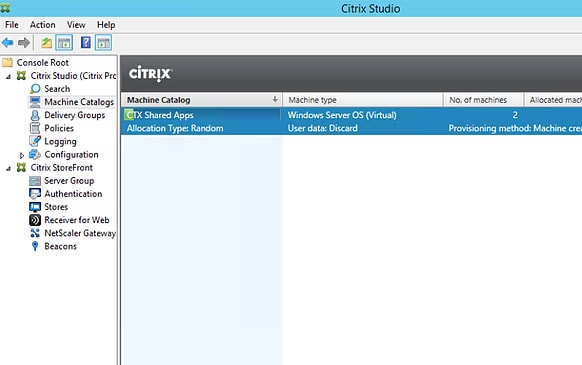
Click Select Columns -> Pending Update -> OK.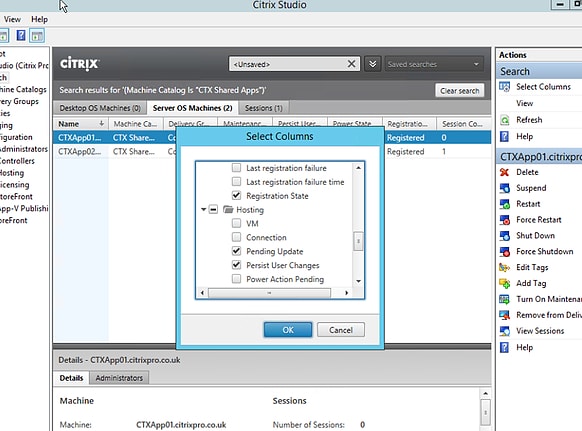
Now we can see which machines have the update pending. Time to restart CTXApps01.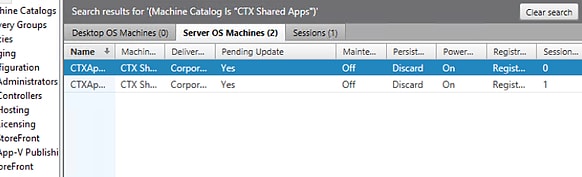
After CTXApps01 has restarted, the new image was applied and now under Pending Update the value is No and the progress bar is nearer completion.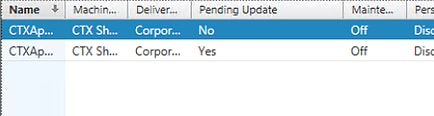
Restart the remaining VMs to complete the update.
If you had selected to shutdown and restart the machines immediately then the Delivery Controller will power manage the machines automatically once the master image copy process was complete.![]()