In this article, I show how you can move Citrix policies configured in Studio, to Group Policy.
Whilst I am not recommending this is what you do, typically it is advised to manage policies from one location or the other. The scenario I am targeting is when a Citrix administrator inherits a Citrix site, and they prefer not to manage policies via Studio. In this case, the administrator will migrate the policies away from Studio and across to Group Policy.
The below Citrix Policy is up for migration. It has a mixture of user and computer settings.
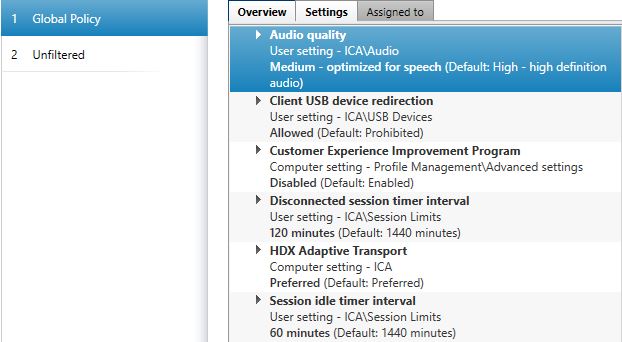
On your Delivery Controller, launch PowerShell and run the following commands:
- asnp citrix.*
- New-PSDrive CitrixPolicies -PSProvider CitrixGroupPolicy -Root \ -Controller localhost
- New-PSDrive GroupPolicies -PSProvider -CitrixGroupPolicy -Root \ -DomainGpo “CTX – Global Policy”
Note: The value CTX – Global Policy is the name of the Group Policy Object that you are using to transfer the policy settings to.

Run command cd CitrixPolicies:\User
![]()
You can run command dir | select Name to get a list of the Studio policies that have user settings in them.
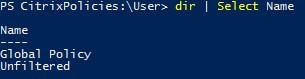
Run command copy “Global Policy” GroupPolicies:\User
Note: Value Global Policy is the name of the Studio policy that you are migrating user settings from.
![]()
Navigate to the Group Policy Management Console and confirm the migrated user policy settings appear as expected.
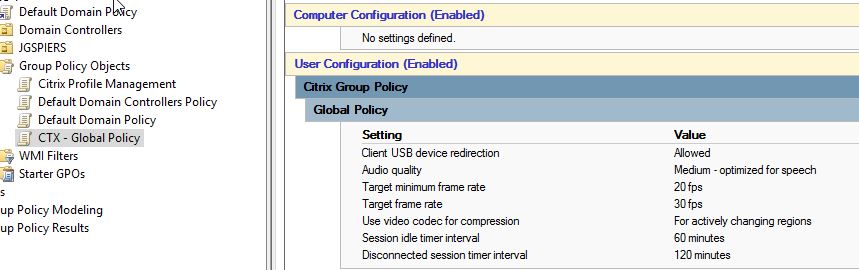
Return back to the Delivery Controller and run the following commands:
- cd Computer
- copy “Global Policy” GroupPolicies:\Computer
Note: Value Group Policy is the name of the Studio policy that you are migrating user settings from.
![]()
Navigate to the Group Policy Management Console and confirm the migrated computer policy settings appear as expected.
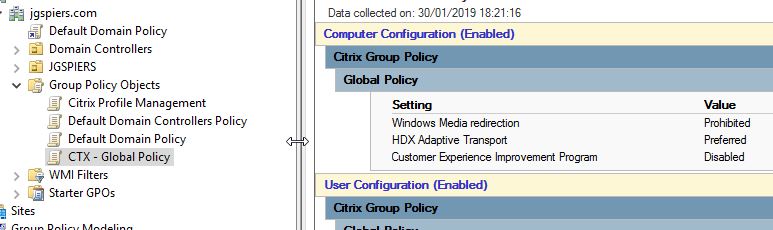
You can optionally delete the migrated policy from Studio by running command Remove-Item “Computer\Global Policy”,”User\Global Policy” -Recurse after changing directory to the root of the CitrixPolicies PowerShell drive.![]()
Ram Prasad
January 31, 2019Excellent
Dennis Span
January 31, 2019Nice one George! Thanks!
Richard Hughes-Chen
February 6, 2019This is great but typically I find you want to manage it in Citrix Policy rather than Group Policy. Is this supported and how?
George Spiers
February 7, 2019Is what supported? There is no right way to do it, it just comes down to preference or company decision. Either way works.
Asrar
February 13, 2019Doesn’t it need Citrix ADMX files to play with Citrix Studio policies. Sorry if that is a dumb question.
George Spiers
February 13, 2019You can open Studio and manage FMA policies without any need for ADMX templates. If you want to manage Citrix Studio policies via the Group Policy Management Console, install the Citrix Group Policy Management plugin on a machine that has the GPMC installed.
Vipin Tyagi
May 30, 2019Hi,
Nice Article but I have a few queries:
1. Name of Domain Controller or Machine with GPMC installed is not specified anywhere? How do this command detect the machine name it need to connect to create a GPO?
2. Account having required permission to GPO is different from the one having access to Citrix site? How to specify the credentials?
George Spiers
June 4, 2019Citrix has a Group Policy Provider that is able to communicate with a Domain Controller.
You should temporarily give an account with GPO permissions, permission to the Citrix Site.
Sascha Meyes
September 4, 2019Good work, made my life easier.
Cliff
December 3, 2019Is there also a way to transfer of export GPO policy and import them in Citrix Studio? We want to go the other way. Only one of us has rights to go on the AD to configure the GPO policy. That is why we want to put them into studio so all of us can do it.
George Spiers
December 3, 2019I don’t believe so.
Matt
April 7, 2021If I have disagreeing policies does anyone know which would win? So if Group Policy takes precedent over Citrix policies or if Citrix policies take precedent over group policy?
Anonymous
April 12, 2021I get the following error when trying to run the second command:
New-PSDrive : A parameter cannot be found that matches parameter name ‘DomainGpo’.
At line:1 char:66
+ New-PSDrive GroupPolicies -PSProvider -CitrixGroupPolicy -Root \ -DomainGpo “CVA …
+ ~~~~~~~~~~
+ CategoryInfo : InvalidArgument: (:) [New-PSDrive], ParameterBindingException
+ FullyQualifiedErrorId : NamedParameterNotFound,Microsoft.PowerShell.Commands.NewPSDriveCommand
Any ideas?
Robert Chambers
January 3, 2022Did you find a fix for this?
Baz
July 16, 2021Hi George
Slightly off topic but do you know of a way to ‘list’ the Citrix (studio) policies and their individual settings for a report ?
(Not AD GPO)
Tried Carl Websters script but this does not seem to grab the settings applied to a policy