Creating Citrix Machine Catalogs and Delivery Groups will be one of the final steps you take in delivering applications and desktops to users.
- Machine Catalogs – Contain a number of machines that a Delivery Group will utilise to deliver applications and desktops. These machines will generally be grouped based on their purpose for ease of management but do not have to be.
As you will see from this post. I will create both a Machine Catalog and Delivery Group to publish a couple of applications to StoreFront. The steps I take here will be similar to those you would take to deploy a XenApp shared Desktop.
Machines from a Machine Catalog can only be assigned to one Delivery Group at a time.
You can create multiple Delivery Groups from one Machine Catalog. This means I can create a Machie Catalog consisting of 20 machines and create four Delivery Groups with each group containing 5 machines each. Each Delivery Group can be used to publish different applications or desktops.
Below, I’m continuing on from a fresh XenApp 7.6 install and will click firstly on Set up machines for desktops and applications or remote PC access. Doing this will open the Machine Catalog creation wizard. You can right-click on Machine Catalogs located on the left pane and achieve the same result.
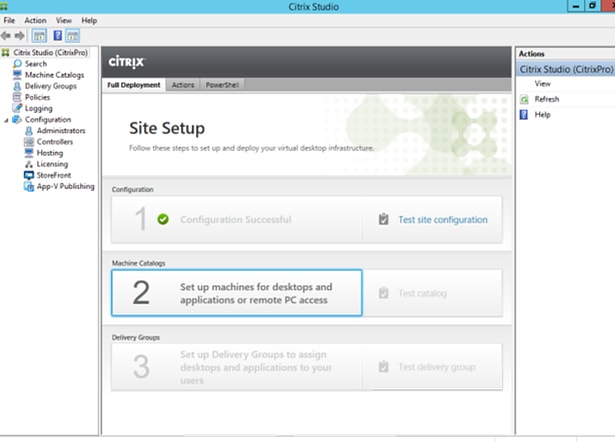
Click Next on the Introduction page.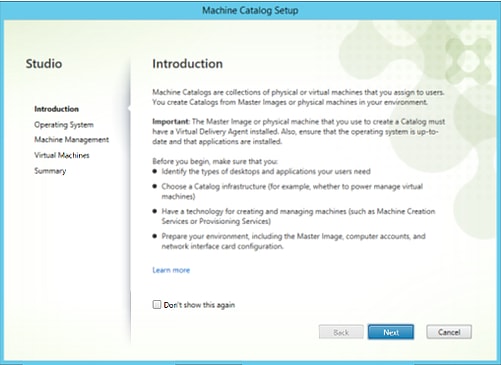
Since we aren’t participating in VDI or Remote PC Access, select Windows Server OS and click Next.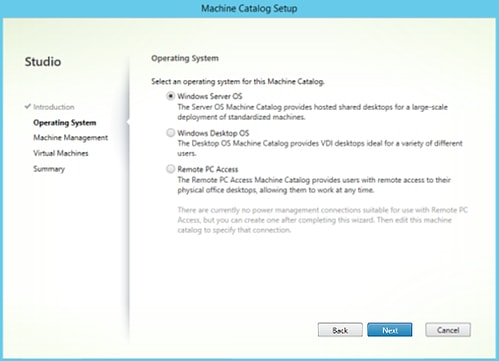
My machines are VMs and provisioned through PVS, so I have selected the appropriate. Click Next.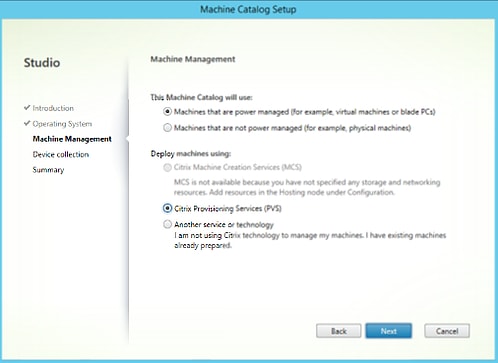
Enter your PVS Server name, and choose the Device Collection containing the machines you want to add to the Machine Catalog. My machines also have VDA 7.6 installed, so I have specified that. Click Next.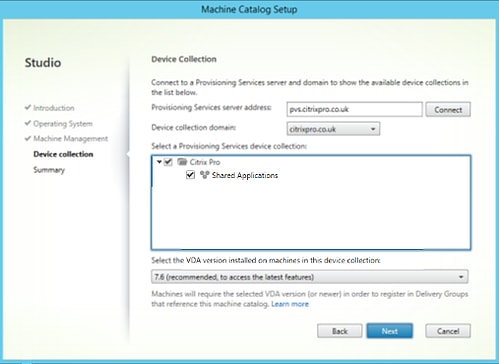
Give your Machine Catalog a name and an optional description. Select Finish.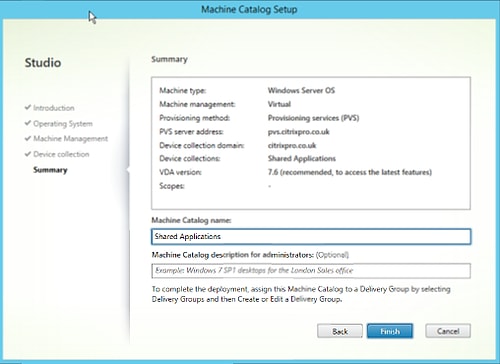
The Machine Catalog has now been created. It shows 2 machines in the collection. If you double-click the Machine Catalog you will be shown the machine members.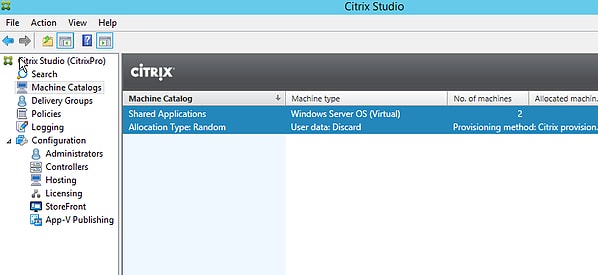
Machine APPSVR01 and APPSVR02 are listed. They show as Registered against the Delivery Controller. No sessions running on either, maintenance mode is switched off and they are not currently part of any Delivery Group.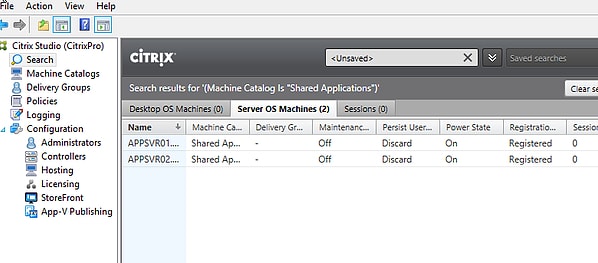
When you navigate to Studio Overview, a tick now will display against the Machine Catalogs section. Now it is time to create a Delivery Group. Click Set up Delivery Groups to assign desktops and applications to your users. You can right-click Delivery Groups within Studio to do the same.
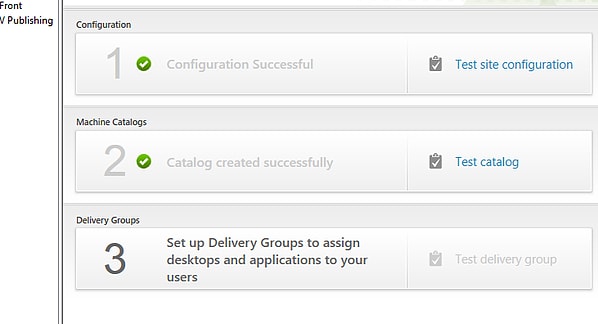
Click Next.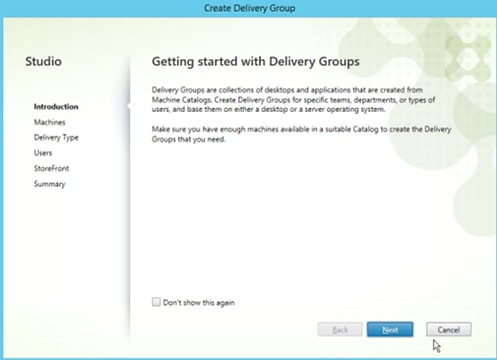
Specify how many machines from the Machine Catalog you want to assign to this Delivery Group. Only available machines that are not already part of a Delivery Group will be available for selection. Click Next.
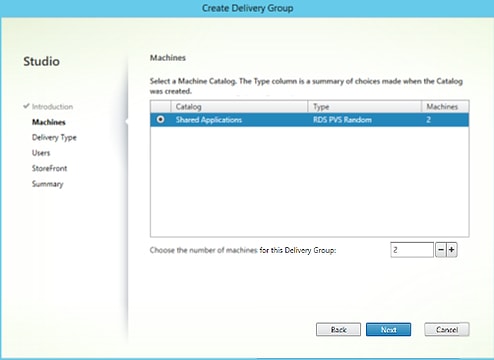
Select if you want these machines to deliver desktops and/or applications. I want them only to deliver applications. Click Next.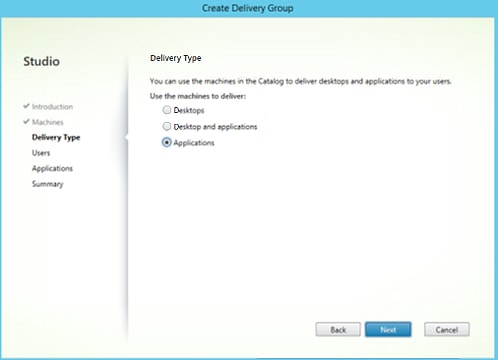
Add users or groups you want to be able to have access to these applications. Click Next. 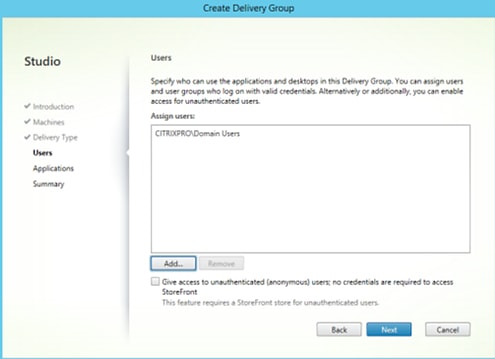
At this stage, the VDA will return a list of applications that can be published from the machines. If not displayed in this list, you can add applications manually however most installed applications i.e. Office 2013 will appear for selection. I will publish Calculator and Notepad and click Next.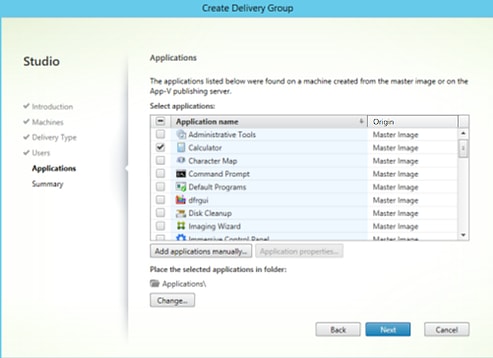
Give a name to your Delivery Group and an optional label which will be used in Receiver. Then click Finish.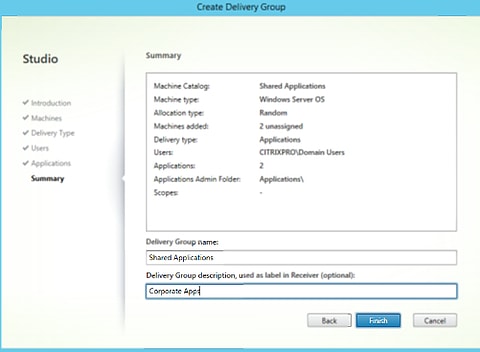
The next time you use Receiver client or Receiver for Web, your applications will show up.
Kumar
July 5, 2018Hey – we are in a migration project and are using Citrix PVS in Random. I need some recommendations if I should create one Machine catalogue form Cluster hosting resource ? This Catalogue will therefore consit of 1000’s of vm for one Delivery group. Is this is a best practice or should I create two or three catalogue’s?
George Spiers
July 5, 2018If all targets are served from the same PVS Site, same VDA version and desktop type, and you are planning to use them with a single Delivery Group then I would just place them in the one Machine Catalog.
Anonymous
July 5, 2018I am just thinking would there any risk in having 1000’s of vm in one Catalogue?
George Spiers
July 5, 2018I can’t think of a risk, it is just a logical grouping of VMs.
If using MCS my opinion would be completely different, but image management happens at the PVS side for you.
Meghraj
July 6, 2018Hi, I’m a Citrix beginner.
I see that here there are two machines added within a single catalog and at the time of publishing the application, how VDA will list the applications for publishing, does it combines application from both the machines or how does it segregate?
Why do we need two machines within a single catalog for publishing a single application which is on a single VDA machine?
Appreciate your help on this.
George Spiers
July 9, 2018I wouldn’t worry too much about the Machine Catalog level. I have Machine Catalogs with VDAs that run different images, but it is at the Delivery Group level that generally machines that operate from the same image are kept together. So for example I could have MachineA with Chrome and MachineB with Firefox in the same single Machine Catalog, but I would have two Delivery Groups. One for Chrome and one for Firefox. It is also possible to have a single Delivery Group and use tags to restrict application launches to particular machines.
Esmeralda
December 6, 2018It is not my first time to pay a visit this web site, i am
visiting this site dailly and get good data from here all the time.
Anonymous
January 11, 2020can we add different OS on single cataloge
Can we add different OS from muliple cataloge to singe Desktop Group
George Spiers
February 17, 20201 OS per Machine Catalog
Different OS per Delivery Group, so long as machines are of the same type for example Server OS
Kailas
January 11, 2020can we add different OS on single cataloge
Can we add different OS from muliple cataloge to singe Desktop Group
gonzametal
May 7, 2020Hi, I want to know if it is a best practice to assign one delivery group per application. The servers are all the same. They contains all the applications we need to run. For example we need to put in maintenance one application (for upgrade needs) while maintanining the others accesible
George Spiers
September 9, 2020Do you use MCS or Citrix Provisioning?
If you have no reason, and there is no vendor reason to have the apps on dedicated VDAs, I suggest having the single Delivery Group and then you can place servers in Maintenance Mode whenever they are receiving an application upgrade, or use tags.
Jimish Dineshkumar Thosani
March 9, 2022How much machines can be created per machine catalog ?
is there any article supporting this?