The Citrix PVS Streamed VM setup wizard creates multiple Citrix PVS Worker VMs quickly and with ease. This wizard is super helpful when you want to deploy many machines that share the same PVS vDisk.
You may be interested in the XenDesktop Wizard which is a better alternative for creating Citrix machines because it can create write-cache disks and the Machine Catalog for you. See https://jgspiers.com/provisioning-services-xendesktop-setup-wizard/
To create a SCVMM VM Template for use with the Streamed VM Setup Wizard see https://jgspiers.com/create-scvmm-vm-template-pvs-streamed-vm-setup-wizard/
Prerequisites before you begin:
- Have an imaged vDisk created and in Standard Mode
- Install SCVMM Console on PVS Server
- Have SCVMM VM Template created
Firstly, as noted above, ensure you have the appropriate vDisk in Standard Mode as shown below. I am using SCVMM 2012 R2 with PVS for this guide. I also have a template created within SCVMM which will be used during the wizard. Other Hypervisors are similar in terms of the need to have a VM template available etc.
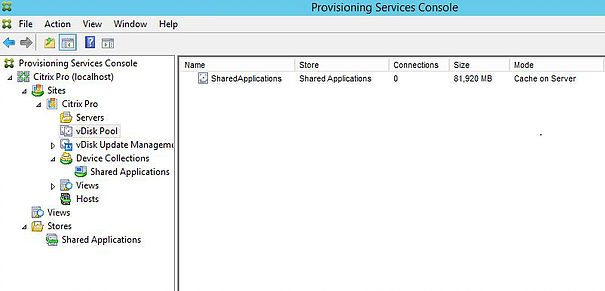
Right-click your Site name and click Streamed VM Setup Wizard… to get started.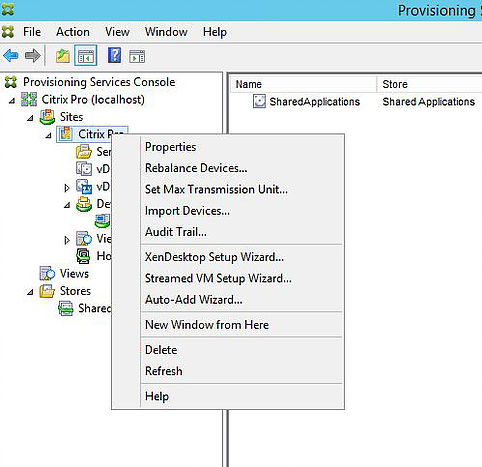
Select Next on the welcome screen.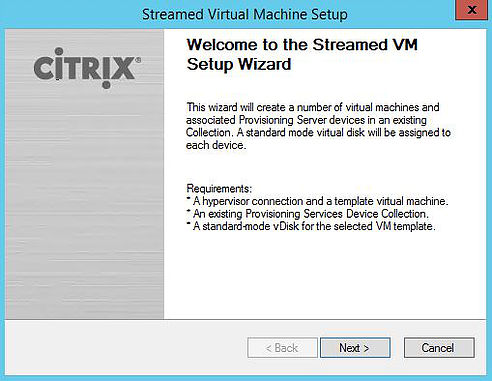
Enter the details of your Hypervisor to make a connection. I am using SCVMM. Since PVS will send instructions to SCVMM during the VM creation process I need to make sure the SCVMM console is installed on the PVS sever. Click Next.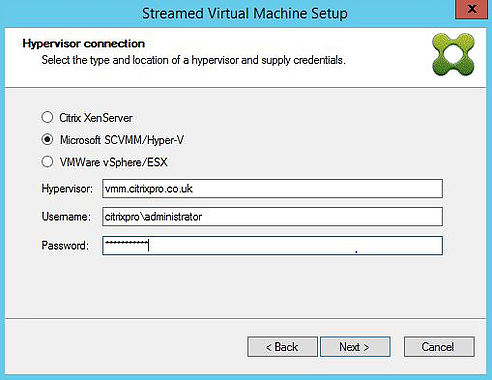
Select the host or cluster you want to deploy VMs on. If you have multiple clusters/hosts they will appear in this list. In my case I only have the one host. Click Next.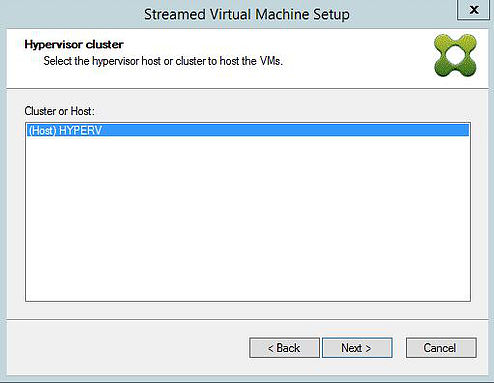
Select the storage location that will home your VM configuration files. Remember that the VHD vDisk file will be kept in the vDisk Store. Click Next.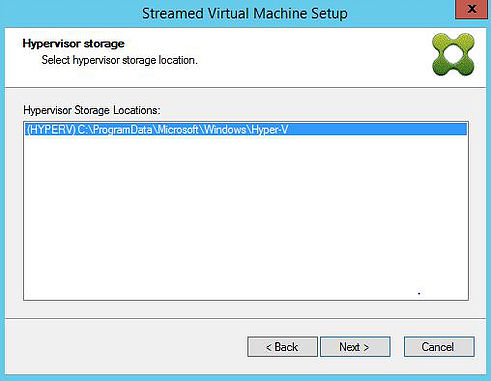
Select the VM template you want to use. I have created a VM template called PVS Shared Applications Template. This is an SCVMM VM template outlining what the hardware specifications of the virtual machines will be. Click Next.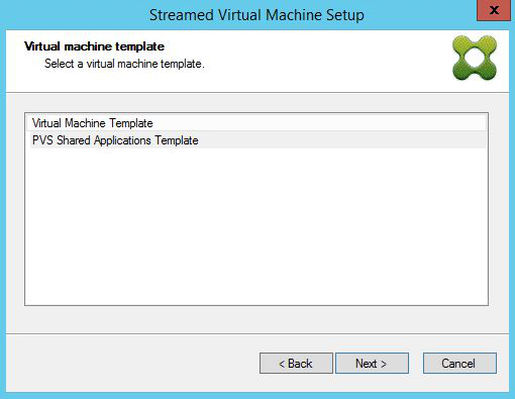
Select an existing vDisk that PVS will attach to the newly created VMs and devices. vDisks not in standard mode will not show in this list because they cannot be shared among different Worker VM’s. Click Next.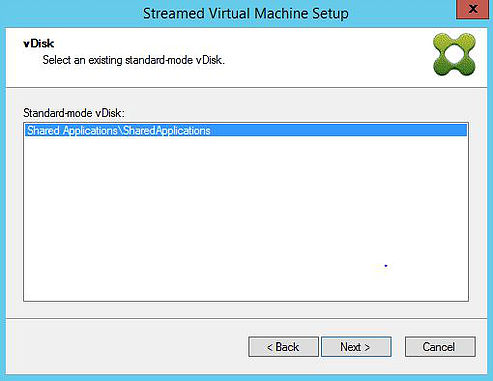
Choose a Collection to store your devices in. I am using a Shared Applications Device Collection. Think of a Device Collection as the container that holds your Worker VMs just like an Active Directory OU holds computer objects. Click Next.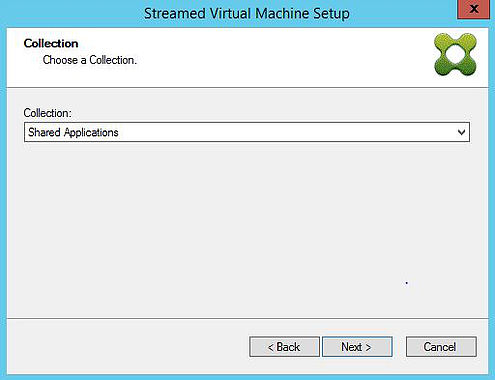
Specify the number of virtual machines you want to create. I am only creating one. Notice the vCPU and Memory fields are pre-populated from the SCVMM VM template I chose earlier. You can adjust the hardware here or later via your Hypervisor console. Click Next.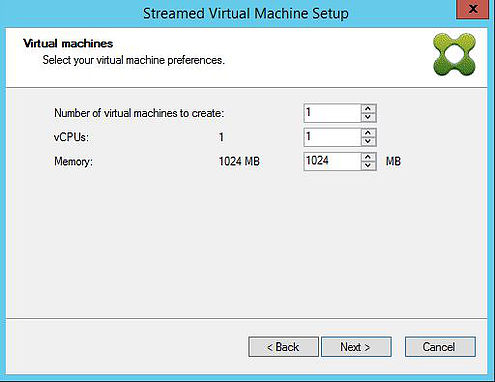
Choose to create new Active Directory computer accounts or import existing accounts if you have already created them within Active Directory. I am creating new accounts. Click Next.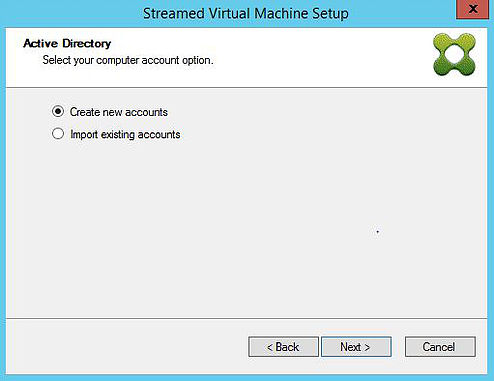
Specify the OU and account naming scheme to be used for the new machines and click Next.
If I was creating more than one machine a naming scheme of CTXApps## would result in machines being named CTXApps01, CTXApps02, CTXApps03 etc.
Click Finish to start the deployment.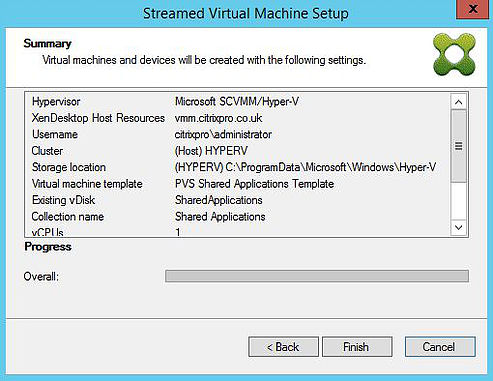
The device has been created. Click Finish.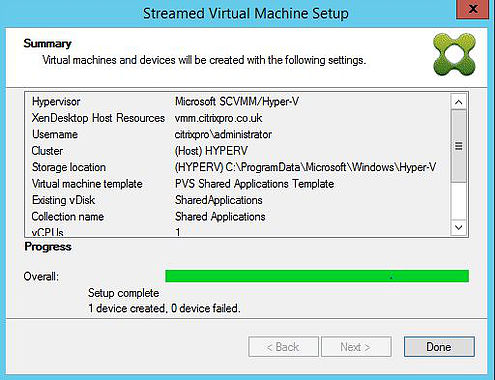
CTXApps01 now shows in the PVS console. The Shared Applications vDisk has been attached to the device and the MAC address has been automatically populated. You will find that your PXE NIC will have the same MAC address statically configured if you look at it within the SCVMM console or Hyper-V manager or your Hypervisor management console. The machine is ready to be started.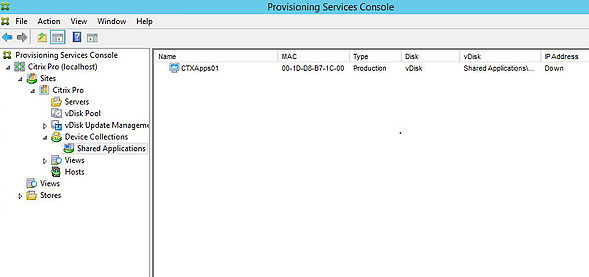
Here we see the CTXApps01 virtual machine from Hyper-V manager.![]()
John Carmody
January 5, 2017Hi could you go through the process of creating the template in SCVMM that you using for the streamed setup wizard
Thanks
George Spiers
January 5, 2017You want me to blog the process here or do you want me to go through some of the steps and configurations in a reply?
John Carmody
January 9, 2017Hi George
what ever is easiest for you ? my email address is j0hnc4rm0dy@googlemail.com creating PVS Templates for Xenserver/Vsphere are easy but ive read that creating PVS templates for SCVMM/PVS has some gotchas such as there cant be a ISO attached and you have to clone the template and you cant use the Guest OS customisation when creating the template?. Also do have you any experience with Gen2 VM’s? apparently the streamed setup wizard doesn’t work with Gen2 and i found the following article which suggest you cant manually add them to PVS either https://support.citrix.com/article/CTX216823 so you have to use Xendesktop setup wizard. Cheers m8 great site/articles btw 🙂
George Spiers
January 9, 2017There you go – https://jgspiers.com/create-scvmm-vm-template-pvs-streamed-vm-setup-wizard/. Yes there cannot be an ISO attached, and there is no need to do Guest OS custoisation in the VM Template because the customisations are held in the PVS vDisk. Yes the only way you can deploy Gen2 VMs using PVS is by using the XenDesktop Setup Wizard. A guide to using that wizard is at the top of this page. Any problems let me know, and thank you 🙂
Neil Baal
March 5, 2017Fantastic site George,
I’m having an issue where I run the Xendesktop Setup Wizard, configure the settings through the wizard selecting the template that I had created from SCVMM and the final step the wizard says it has created the machines, with no failures but the machines are not actually created, pretty frustrating,
I read a post about network adapters being in a certain access mode but cannot seem to find the root cause, have you experienced this issue?
Thanks
Neil
George Spiers
March 5, 2017And the machines are not created on your Hypervisor? Look at the SCVMM jobs, is there any indication of VM creation or failures?
What version of SCVMM and PVS?