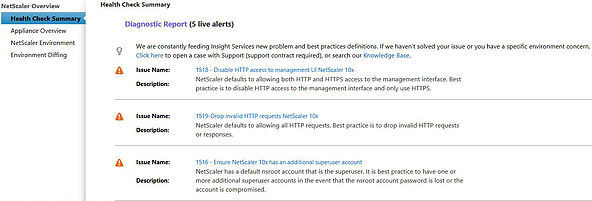Citrix Insight Services (CIS), formerly known as Tools as a Service (TaaS) is a set of tools available online focused on making the support of your Citrix environment easier. CIS does this by collecting information on your environment, analysing that data and responding with recommendations for you to make to that environment such as hotfix patching recommendations or configurational changes.
CIS is available to all users who sign up with a MyCitrix account or already have an existing MyCitrix account. You can have your environment analysed via CIS for free. Those of you who do have a support contract with Citrix can have the same data instantly made available to a Citrix support agent during an open ticket which will ultimately speed up the support process.
CIS supports and analyses data for (as of September 2015):
- Citrix XenDesktop 5.x, 7.x
- Citrix XenApp 6.x
- Citrix NetScaler
- Citrix XenServer
The CIS website is available at https://cis.citrix.com.
To collect XenApp/XenDesktop environmental data you need to launch Citrix Scout from one of your Delivery Controllers. You can directly upload the collected data to CIS from Citrix Scout however I will just show a manual upload of the data to CIS.
On your DDC, open Citrix Scout.
![]()
Once Scout has opened click Collect & Upload.![]()
Select any Delivery Controllers you have. You can also choose to select VDA machines. Click Continue.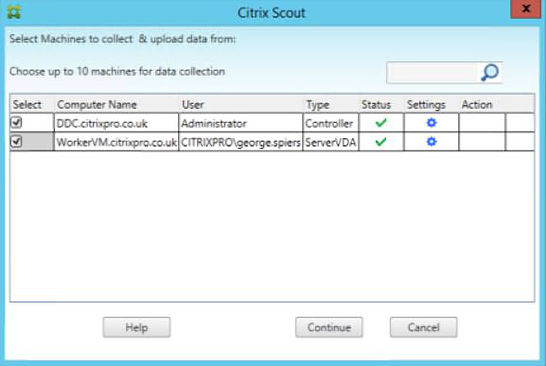
The support file is now being generated.
Once done you will be prompted to save the file to your local machine.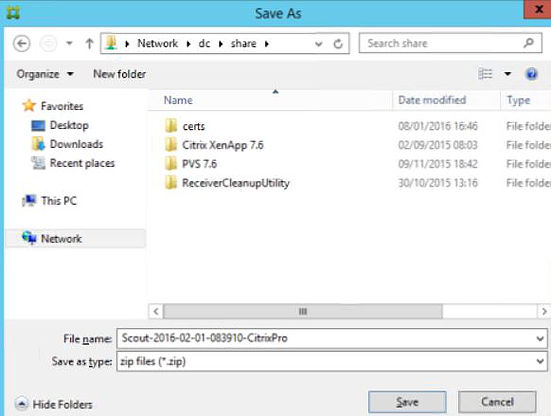
The next screen informs you that you are about to upload data to CIS for analysis. If you click Cancel you can go on to manually upload the file. If you click Continue you will be prompted for your MyCitrix username and password. 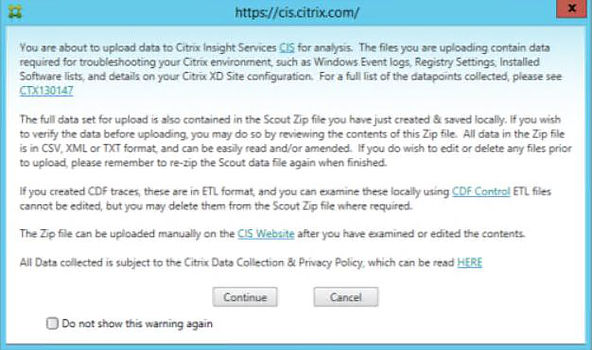
If you click Continue you will receive the below login prompt. Clicking Upload will upload the data to CIS.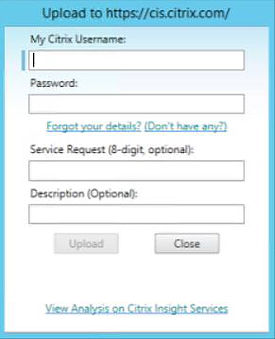
Here is the generated Scout file in .zip format which I saved to my local machine. Notice it is very small in size, this because my Citrix environment is small given that it is not a production environment.![]()
Open a web browser, visit https://cis.citrix.com and log on with your MyCitrix account.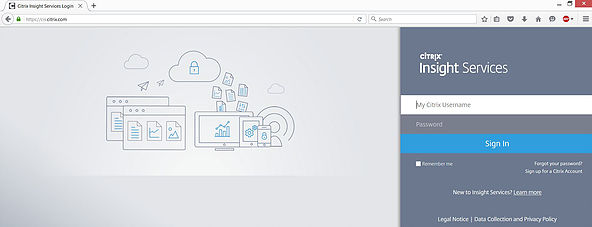
Select Get Started.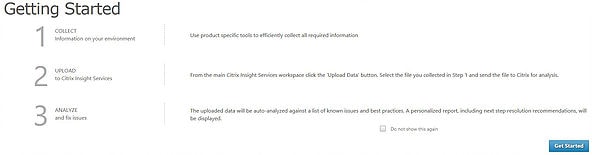
Click Upload Data.
![]()
Navigate and select your Scout file and then click Upload File.
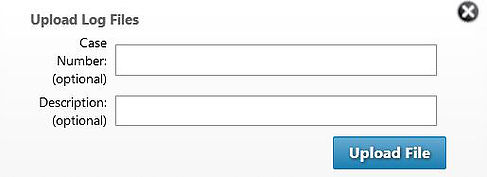
The collected data is now uploading to CIS and being analysed.![]()
Once analyses you can see the results. For my site 2 issues have been detected.![]()
If you click on the issues detected section or tick the box beside it, you will see more information about the issues detected. Here in my environment you can see that there are hotfixes missing and there is only one DDC installed in the environment which presents a single point of failure.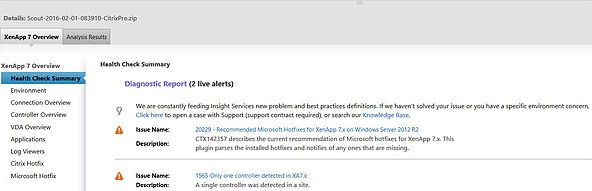
If you click the hyperlinks beside the Issue Name section it will display further information about the issue. In this example CIS displays a list of recommended Microsoft hotfixes that have not been found in my environment.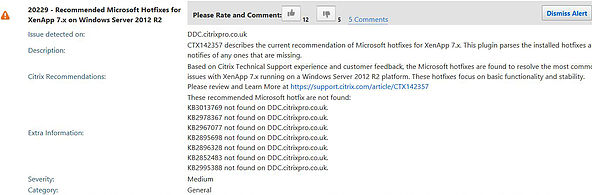
The single controller issue in more detail is also displayed below. Use the (N+1) model when deploying DDCs which means enough DDCs to cover your user base plus one extra for failover/redundancy. You should always have a minimum of two DDCs. A single DDC should be able to handle up to 5000 user connections.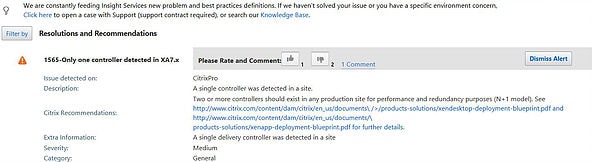
Once you have finished reviewing the analysis you can click Action -> Delete Selected to delete the uploaded data from CIS.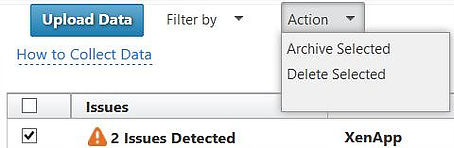
To collect and upload NetScaler data to CIS, on your NetScaler appliance navigate to System -> Diagnostics -> Generate support file.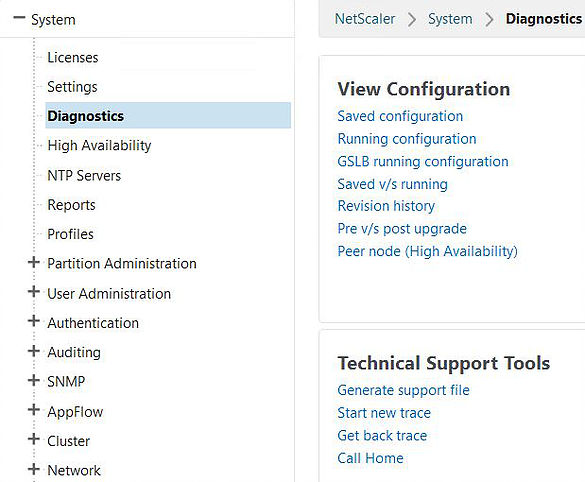
Select NODE and click Run.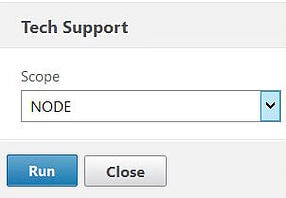
The CLI pops up and starts to dump the data. You can also perform the same task using the CLI and the show techsupport command.
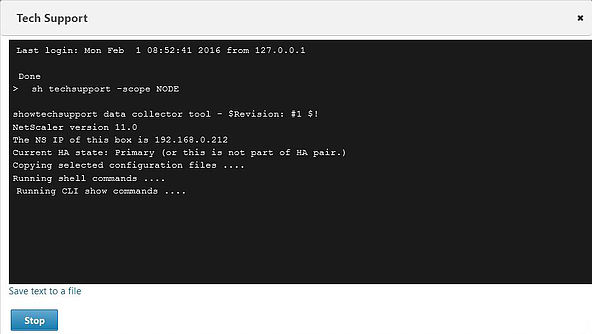
Once the data collection is finished you are asked if you want to download the support file. Click Yes. Notice the CLI states if you are running an HA pair, run the same steps on your second NetScaler appliance.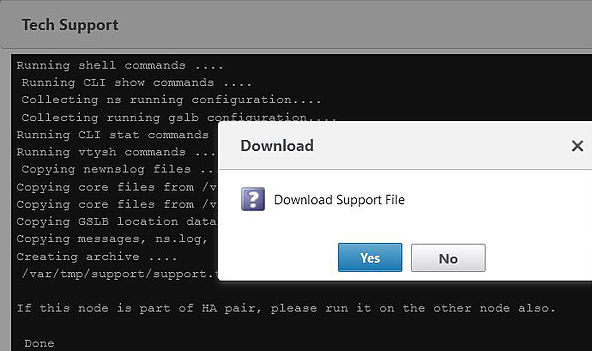
Upload your NetScaler data to CIS the same way you did with XenApp/XenDesktop.![]()
5 issues were detected on the NetScaler. We are given recommendations such as disabling HTTP access to the management UI.