You can connect Studio up to SCVMM, XenServer, vSphere etc. but here I will demonstrate creating a connection to SCVMM. The process however is similar regardless of the backend connection.
Doing this will allow me to add any machine I create through PVS via SCVMM to Machine Catalogs, and allow me to power manage those machines.
Firstly open Citrix Studio, navigate to Configuration -> Hosting and then click Add Connection and Resources.
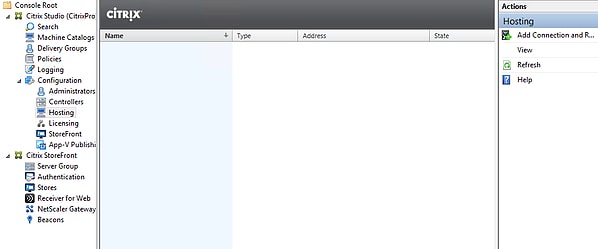
Enter the details of your VMM server. Note I am using an Administrator account for this connection. In production you will use a service account. Since I am using PVS and now MCS I have selected such. Click Next.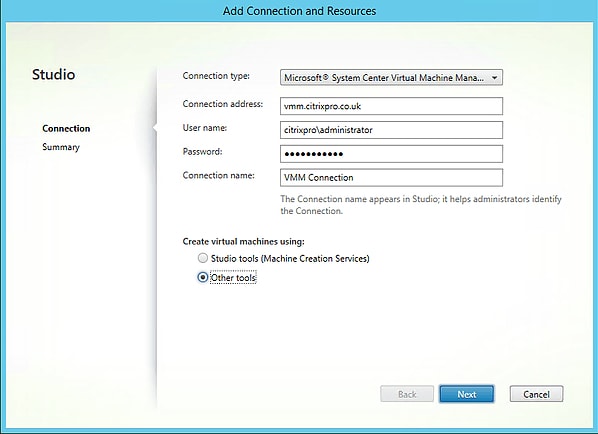
If any of the Delivery Controllers in your site do not have the SCVMM console installed you will receive this message. Make sure you install the console and if needed restart the machines. The Delivery Controllers use the console to communicate with SCVMM when for example performing power management for VDA’s in your farm.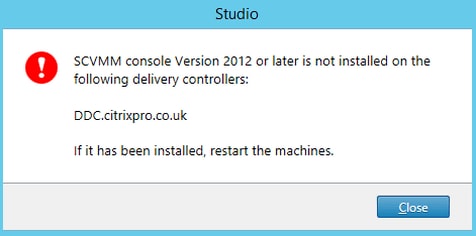
The connection has now been created.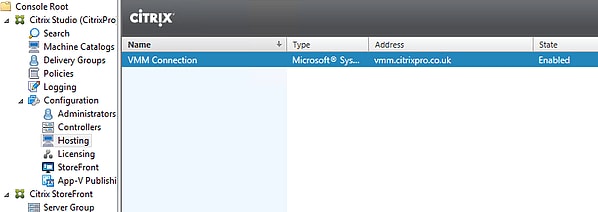
Power management options such as Restart and Shut Down appear against my VDA machine AppSVR201.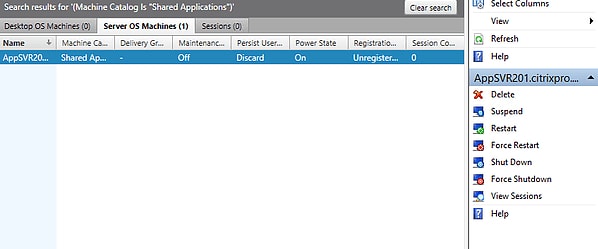
Ahmad Jaan
June 20, 2021Thanks for this tutorial, but I’m stuck at that error message. I’m using SCVMM 1801 on Server 2019, but I don’t know where to get the VMM Admin Console from? I tried the SetupVM.exe and an msi, but none of them work. I copied the VMM folder from my VMM server to the Delivery Controller server and was still unable to make the connection. So, my question is, where can I get the install package for VMM console? Thanks.