Here is a brief insight on how to configure and troubleshoot NTP synchronization on NetScaler.
To add an NTP server to NetScaler navigate to System -> NTP Servers -> Add.
Open putty and type shell -> date – This confirms the current date and time on the NetScaler device.
Type ntpdate -q ntpservername/ip – This queries the specified NTP server. If NTP communication (UDP 123) is blocked because of firewalls or the NetScaler cannot route to the NTP server you will get a message such as “No server suitable for synchronization found”.
![]()
If you find that your NetScaler is out of sync with one of your configured NTP servers (due to large time offset) run the following commands:
ps axfu | grep ntp (you won’t get any results if you have no servers configured under NTP in NetScaler) ![]()
kill 7943 (this is the process ID found above) ![]()
ntpdate ntpservername/ip
/usr/sbin/ntpd -c /nsconfig/ntp.conf -l /var/log/ntpd.log ![]()
ps axfu | grep ntp (This confirms NTP is back up and running) ![]()
Typing date confirms the date and time is now in sync with the NTP server.![]()
You can refer to the ntpd.log file found under /var/log to view logged NTP information.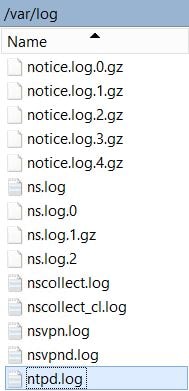
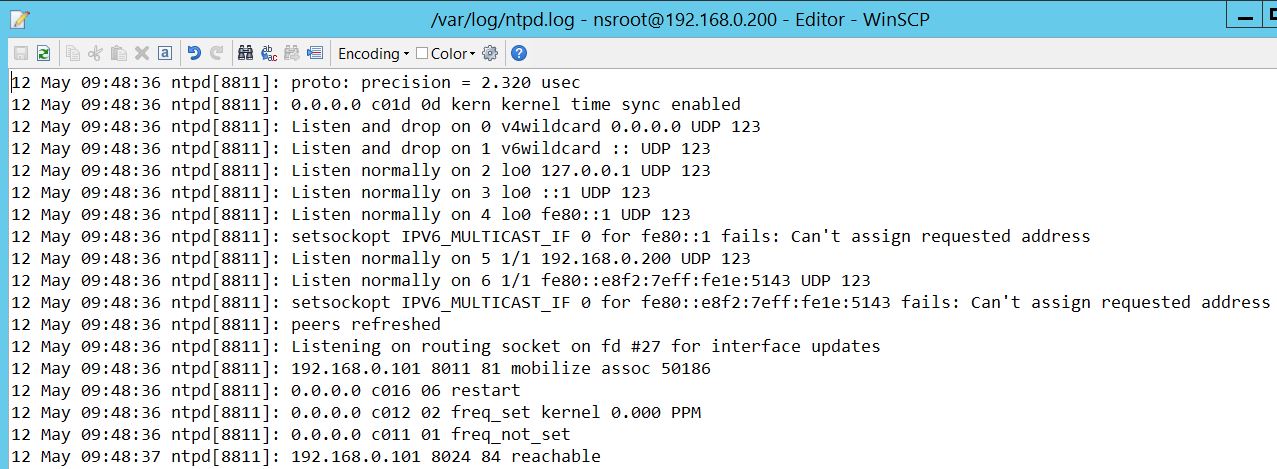
M. Heath Garner
May 22, 2017Worked perfectly for me. Thank you
David Chivers
September 17, 2018Exactly what I needed for both troubleshooting and fixing – thank you!
Eric
February 28, 2019I still cant stand that ntp isn’t part of the normal running config. You can’t audit against it using MAS etc because its not in the config
Philipp Bieber
October 15, 2019Instead of using “ps” to find and kill the ntp process, you can issue
disable ntp sync
and then to start it again
enable ntp sync
Kenny
March 18, 2022If you’re on the VPX using VMWare check the article below. This fixed my issue with time sync and was only found when searching for the exact error message in the NTP logs.
https://support.citrix.com/article/CTX335923