Are you finding it takes a long slow time for Citrix applications or desktops to appear in the Start Menu when users subscribe to them using Self Service? Beginning with Citrix Receiver 4.2.100 we were given the ability to place applications and desktops directly on the Start Menu.
To read up on configuring applications to show on the Desktop or Start Menu see https://jgspiers.com/add-citrix-applications-start-menu-desktop/
By default applications and desktops that you subscribe for are placed in the root of the Start Menu (by default). You do have the option to use a specific folder of your choice using methods such as:
- The STARTMENUDIR= switch when installing Receiver – https://jgspiers.com/command-line-install-citrix-receiver-for-windows/
- Setting the folder location within the StartMenuDir REG_SZ value found in the Dazzle key using RegEdit.
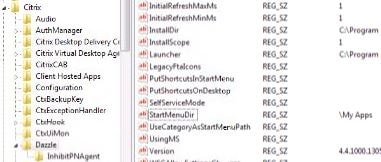
- By using the Citrix Receiver receiver.admx Group Policy ADMX file and specifying the Start Menu location.
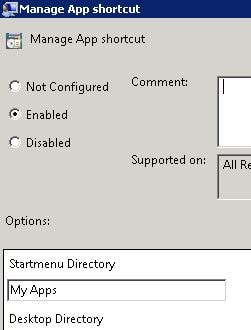
Nonetheless for the best user experience you will probably want to configure SSO (Single Sign-On) with Receiver so that users can simply click an application within the Start Menu and a successful connection is made to back-end Citrix XenApp/XenDesktop machines. https://jgspiers.com/citrix-sso-receiver-and-receiver-for-web/
With Receiver 4.5+ you can use Configuration Checker to run through the SSO requirements such as making sure StoreFront is in the correct zone. This is a good place to start. If applications are not appearing in the Start Meny, read on. So what if you have all this in place yet applications take an age to appear in the Start Menu? The default time is 2 minutes for Receiver to contact StoreFront to retrieve the list of resources but I’ve witnessed a machine sit 10 minutes without applications being enumerated. You can manually force a poll/enumeration using Self Service by:
So what if you have all this in place yet applications take an age to appear in the Start Menu? The default time is 2 minutes for Receiver to contact StoreFront to retrieve the list of resources but I’ve witnessed a machine sit 10 minutes without applications being enumerated. You can manually force a poll/enumeration using Self Service by:
- Opening CMD.
- Changing the directory to C:\Program Files\Citrix\ICA Client\SelfServicePlugin\.
- Running command SelfService.exe -poll.
Note that if using a 64bit machine the default directory is C:\Program Files (x86)\Citrix\ICA Client\SelfServicePlugin\. 
This however is not reasonable, as users from time will subscribe to new resources and others will be removed. Can we depend on the current default polling setup? Fortunately, we can use the registry to speed polling up.
Firstly set the following registry keys to speed up resource enumeration:
32bit machines – HKLM/Software/Citrix/Dazzle
64bit machines – HKLM/Software/WOW6432Node/Citrix/Dazzle
REG_SZ InitialRefreshMinMs = 1
REG_SZ InitialRefreshMaxMs=1
If that doesn’t work have a look at your network provider order list. It could be that another single sign-on network provider is above the Citrix Single Sign-on network provider. If this is the case, move Citrix above and then log off/on to test.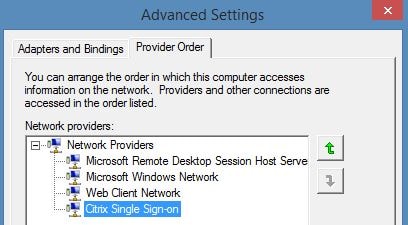
Note: You can change the provider order en masse by modifying the ProviderOrder REG_SZ value under HKLM\SYSTEM\CurrentControlSet\Control\NetworkProvider\Order.
If that doesn’t work try ths:
32bit machines – HKLM/Software/Citrix/Dazzle
64bit machines – HKLM/Software/WOW6432Node/Citrix/Dazzle
DWORD MaxSimultaneousFetches = 6 (of decimal value)
DWORD MaxSimultaneousSubscribes = 6 (of decimal value)![]()
If that still doesn’t work you’re really unlucky. Try turning off Automatically detect settings within Internet Explorer or Edge. This seems to have fixed it for a few people.
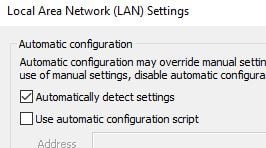
Additional Notes:
- Subscribed applications and desktops can be found in the Start Menu root by default or within a folder of your choice that you have specified. The resources are also found in Add/Remove Programs.

- The resources persist even upon reboots unless the user unsubscribes (removes) the resource or the Windows profile is deleted.
- If using HTTP stores implement the following registry key or else you will get “Your apps are not available at this time” when launching Receiver and connecting to the store:
- Add a REG_SZ entry with the name ConnectionSecurityMode and the value Any. This REG_SZ value should be created in:
- HKLM\Software\Citrix\AuthManager – 32bit machines.
- HKLM\Software\WOW6432Node\AuthManager – 64bit machines.
- Add a REG_SZ entry with the name ConnectionSecurityMode and the value Any. This REG_SZ value should be created in:
Roni
February 11, 2018Hi, what if i get only mandatory application into DesktopDir and StartMenuDir?
where can i manage what application will be into the folder?
George Spiers
February 12, 2018If you set the Mandatory keywords against applications, they will appear under the Start Menu or Desktop folder you define. You can also further place applications within subfolders of “DesktopDir” or “StartMenuDir” by specifying a value within “Application Category (optional)” field when editing an application’s properties within Studio.
Jerem
November 7, 2019Hi,
I use App on desktop and Start menu with selfservice disabled.
All is ok but if i delete the fodler on start menu or desktop, worksapce do not “refresh” or put the folder again, the only way is to delete the windows profil …
Any idea ?
I have no sson installed because i use Store from ADC with Okta and FAS, all in last version.
Regards
George Spiers
December 1, 2019What happens if you issue command “C:\Program Files (x86)\Citrix\ICA Client\SelfServicePlugin\SelfService.exe -poll”?
Anonymous
April 1, 2021HI George,
Thanks for this and previous articles on this subject I have a case open with Citrix but I am told you along with Carl are the messiahs on this subject. the problem I have is i have been given two Citrix articles on this CTX230318 and CTX20126 and having gone through the steps, it doesn’t work for a normal user. It works for all the domain admins! Now I am going to add the Keyword: Mandatory bit to see if that will kick something off. This is a nightmare. Thanks for any further insights you may have on this.
Nalin